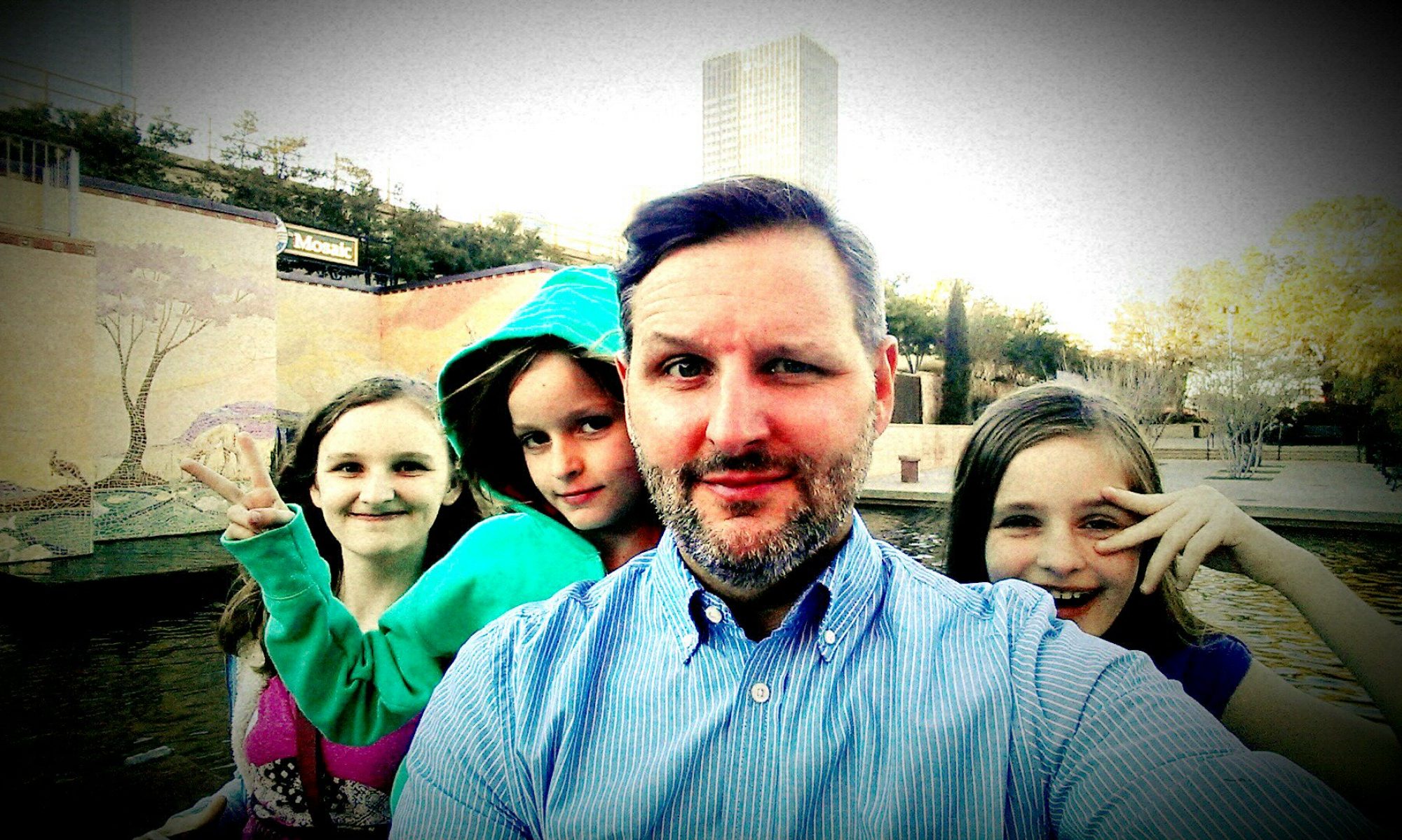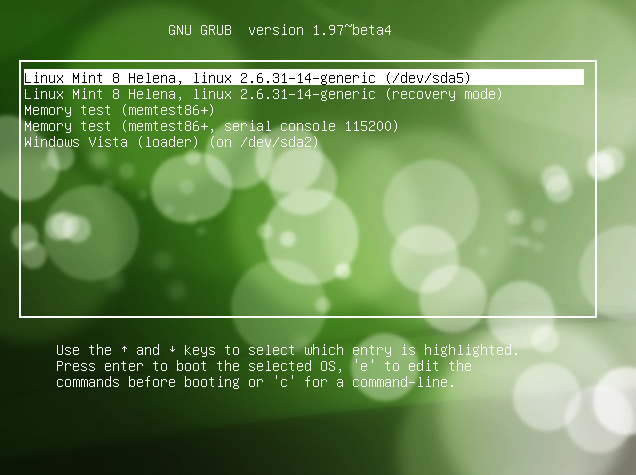I took a survey at PCWorld asking how often people reinstall their operating system. Many only do it when it crashes, but there is a large number that do it on a regular basis. I had a chat with our IT guy at work and he confirmed that. He does it every six months to keep things clean and running quickly. The other benefit too is that it keeps you in practice. When your computer only crashes once every two years of so, you forget all the little quirks that are special to your system. Mine is a custom built that is at least six years old, so it has plenty of older hardware and other quirks.
So, much to my wife’s chagrin, I decided it was time for a fresh start. It took on average about 5-7 minutes to boot into Windows XP. I have dual operating systems with Linux Mint as the second. It takes about 30 seconds to boot into Linux, so you can see the huge difference.
My system has three users, one for me, one for my wife and one for the kids. The reason is pretty obvious, the kids need limited access, my wife likes lots of links on her desktop and I prefer a more minimal approach. As I mentioned, I also have Linux Mint. I prefer to do most of my computer time there, but there is still some times I need to be in Windows. I have an older nVidia graphics card, an old Intel ethernet and audio card. The hard drive (hdd) is partitioned, almost in half, with the OS on one and all installed programs on the other. I have a second hdd where Linux is installed and all the photos and music are stored.
I started by copying only a few folders from the kids’ and my profile. The desktop, “My Documents”, favorites, etc. but not profiles since that is one of the reasons for the reinstall. The more you install and customize, the more sluggish the OS. For my wife’s though, I copied it all. She uses Mozilla Firefox and Thunderbird. They have user profile info like saved messages, address boos, bookmarks etc. I use Gmail which keeps all that out in the cloud. I had actually forgotten about the user profile stuff for Firefox, but I was being extra careful with my wife’s profile, so all that stuff was saved. You also have to have your Windows OS key, that 25 letters and number that tells Microsoft exactly where you are and what your doing. If you are like most people, the OS was already installed so there is no back up or startup disk. So the number is probably on a sticker on your case somewhere. You also need to make a start up or recovery disk.
I have a Windows setup disk slipstreamed with SP2. I thought I had one with XP3, but when I tried that one, it was made from an install disk that required another disk…yadda, yadda, yadda…it did not work. The reinstall went smoothly until reboot. Because of the silly old hardware, Windows had fits of bluescreen. I started it up in Safe Mode and made the mistake of doing a disk check. That got caught in a loop since the problem was actually a missing driver for the video card. Windows has trouble with extra memory. So, I got back into Safe Mode, up loaded the nVidia and intel drivers and the reinstall proceeded as normal.
I make that sound easy, but the truth is, I forgot about the hardware issues. I knew I had an nVidia card, but could not remember the others. Thankfully there is software to help, Unknown Device Identifier. This nifty bit of software lists the unknowns, and gives you deeper info that Windows does not, like the chipset which can tell you where to go to get your drivers. In my case, I needed some legacy drivers. For the nVidia card I have NVIDIA GeForce2 MX 100/200. That was the easy one. The Intel stuff was harder, but I had made a note in Evernote a while back, and it led me to PROWIN32.exe. That one got both the ethernet card and strangely the audio working.
So, now we are booted up. I set up each of the users again, copy over the info and start downloading software again. “But your software was installed on a different partition” you say. Sure, but when software is installed in Windows and I presume other OS, there are various entries made to OS that tell it how to use the software. That is all lost in the reinstall. Now you get to decided what you did not really want and start fresh. Another great resource for that is Ninite. This site give you a list of popular free software and creates a nice little downloader. This way you do not have the scour the interwebs looking for all the stuff you need. You’ll still need to seek out some things, but this shortens that time.
Software was back in place, now I needed to get my wife’s email and web browser back up. The email was easy. I have had experience getting that fixed in the recent past. You get into Thunderbird and set up the email and user like a new account. Then locate the user profile. In XP C:Documents and SettingsApplication DataThunderbirdProfilesxxxxxxxx.default. Same for Firefox. I actually forgot to do her browser at first. She has dozens of bookmarks and lives by them. She was kind enough to point out the various things I had forgotten. :^)
With all that done, all that was left was to get my Linux back. But that is a whole other story.