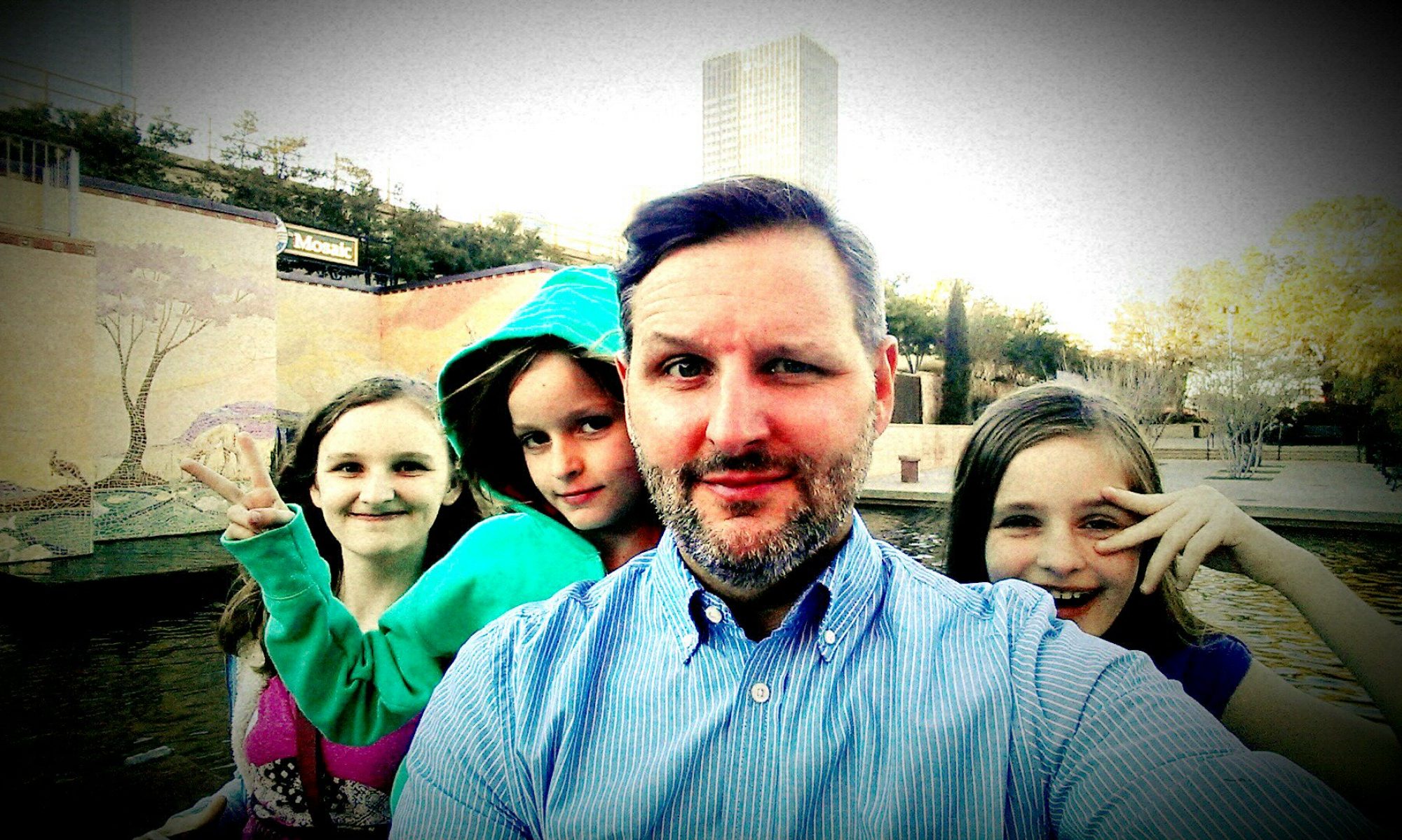The Dreaded Reinstall
Make Outlook work like Gmail

Cancel As Boolean)
Dim objRecip As Recipient
Dim strMsg As String
Dim res As Integer
Dim strBcc As String
On Error Resume Next
strBcc = “youremailaddress@blah.dom”
objRecip.Type = olBCC
If Not objRecip.Resolve Then
strMsg = “Could not resolve the Bcc recipient. ” & _
“Do you want still to send the message?”
res = MsgBox(strMsg, vbYesNo + vbDefaultButton1, _
“Could Not Resolve Bcc Recipient”)
If res = vbNo Then
Cancel = True
End If
End If
End Sub

Online Storage
I have looked into getting out “into the cloud”, having files out where I can get to them with out having to purchase a portable hard drive (which I already have). Being a devotee of Google, I have a naive, doey-eyed faith that they have already made these things happen for me. Alas, I am often disappointed. Goggle docs does let you store almost anything you want, 1 gb free, 20 for $5 a year and up from there. Here are a few of my other favorite free sites:
iCloud and Glide are unique in that they are an online “operating system”. It acts much like the desktop on your computer. You can run apps, create docs, listen to music all in your browser. With the new Google OS set to debut sometime this year, it looks like many companies are aiming to change the way we use computers.