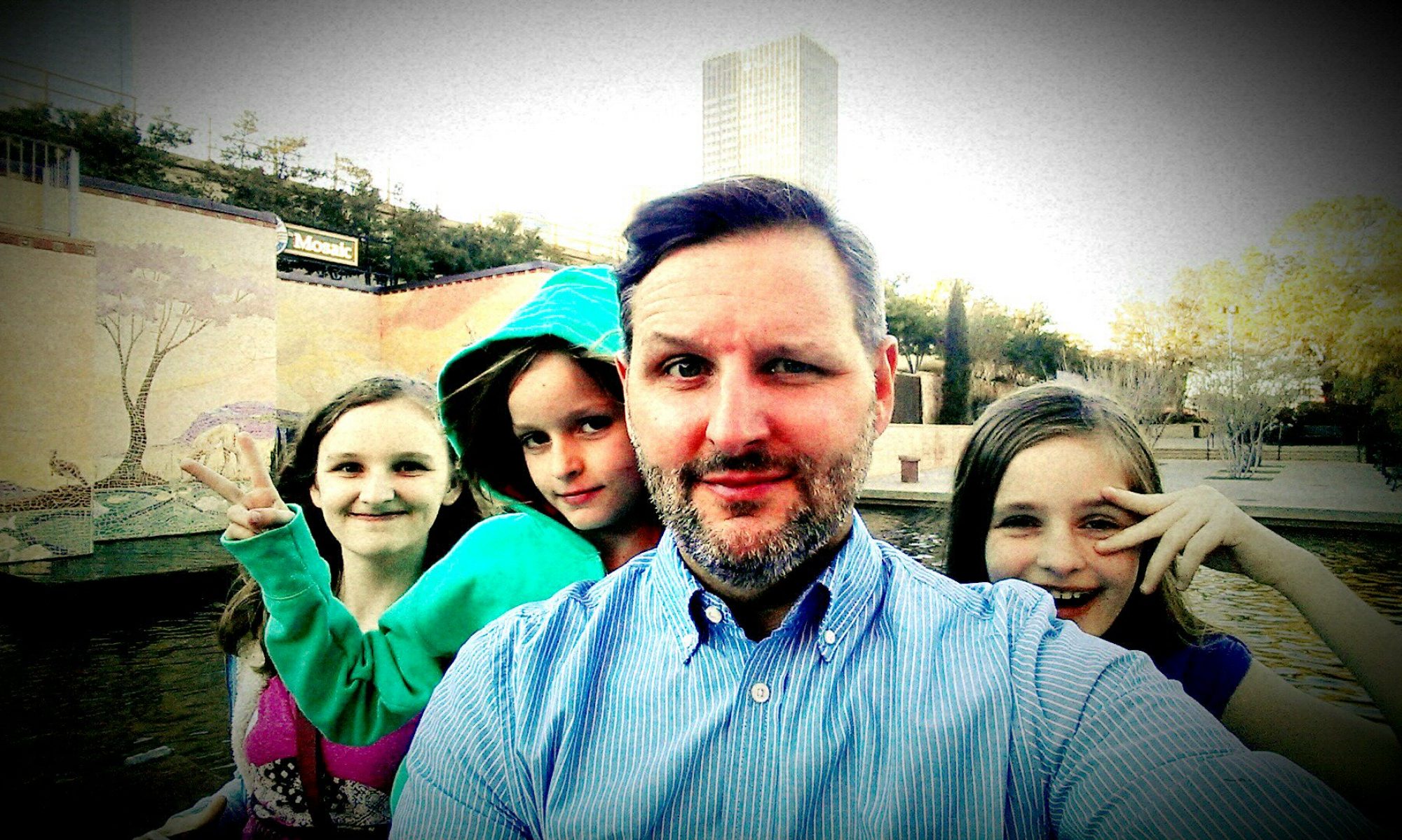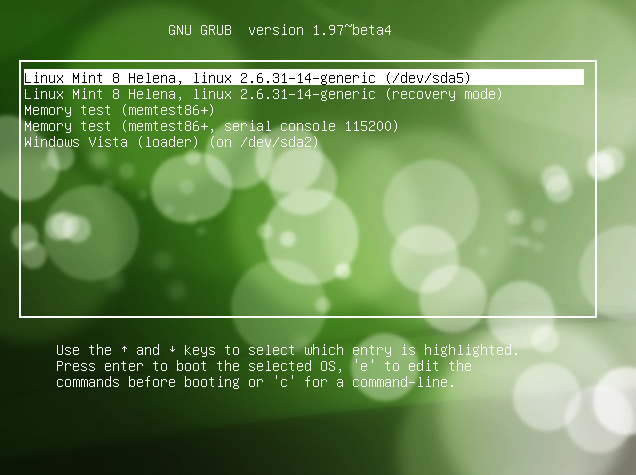For the past year or so I have been playing with various distributions (distros) of Linux. I settled on Ubuntu and as an extension Linux Mint which is based on Ubuntu. I have had trouble with Ubuntu, but only because of my computers set up. The old hardware that causes me trouble with Windows install causes trouble with Linux. The thing that causes the most trouble however is the boot up. Linux uses either LiLo or GRUB. From my experience GRUB is the most popular since there seems to be more written about it. Once installed, it will allow the user to choose from a list of operating systems.
My setup includes Linux Mint and Windows XP. As much as I love Linux I still need Windows for some programs, but more importantly because my wife does not want to learn a new OS. So I have both and use Linux most of the time. I also have two hard drives with the primary being partitioned in two. I did that specifically to protect against loosing pictures, documents and such when (not if) Windows crashed. I also keep a portable hdd to back up pictures, music and other important files. That was important after my first attempt at installing Mint.
Ubuntu has a very straight forward install. Linux requires a little more work, but there are tutorials. I made my especially difficult, because I wanted to install to my second hdd. I could not find the original tutorial I followed, but this tutorial is close. Basically you set up four partitions for the various functions of Linux. On first run, I erased the hdd. I had the files backed up on my second hdd thankfully. I reformatted the drive and then set up Mint manually. Once it was all done, I copied my files back to the free space and I had two OS.
Flash forward to my reinstall of Windows. I had a few challenges to over come, but it all worked out. However, I no longer had my GRUB boot screen and I could not get to my Linux Mint. I posted to forums, scoured Google and looked under a few rocks, but I could not find how to fix this. I took a look in the system info under Windows and could see the partitions were still intact. I even thought that if I could find the original tutorial on how set up Linux in the first place it would give me a clue how to restore the boot loader. Nada.
Finally, when I thought I would have to reinstall and loose what I had done, I found two programs that helped, Super Grub2 Disk and Rescatux both are found here. Super Grub 2 let me know there was a grub.cfg file and let me boot up the Linux Mint. However, nothing I tried would let me reinstall the boot loader the way I had it. Rescatux did. It was a little confusing at first since the wording makes it sound like it is about to erase information. It didn’t. You do have to know a few things like which disk has the Linux on it and which disk you want to restore the boot loader to, but Rescatux made it pretty easy. I now have my computer back to where it was and the two blog entries about the experience should help the next time it happens.